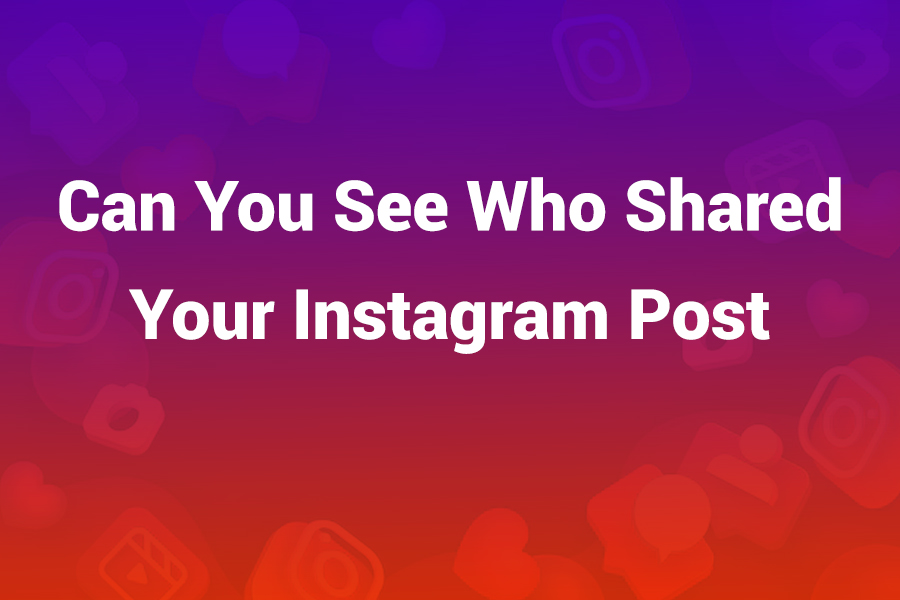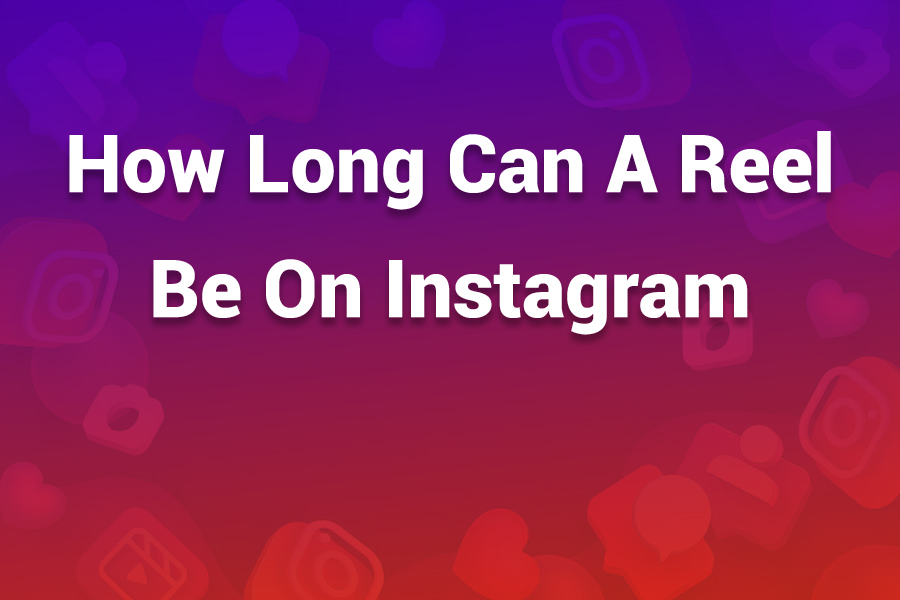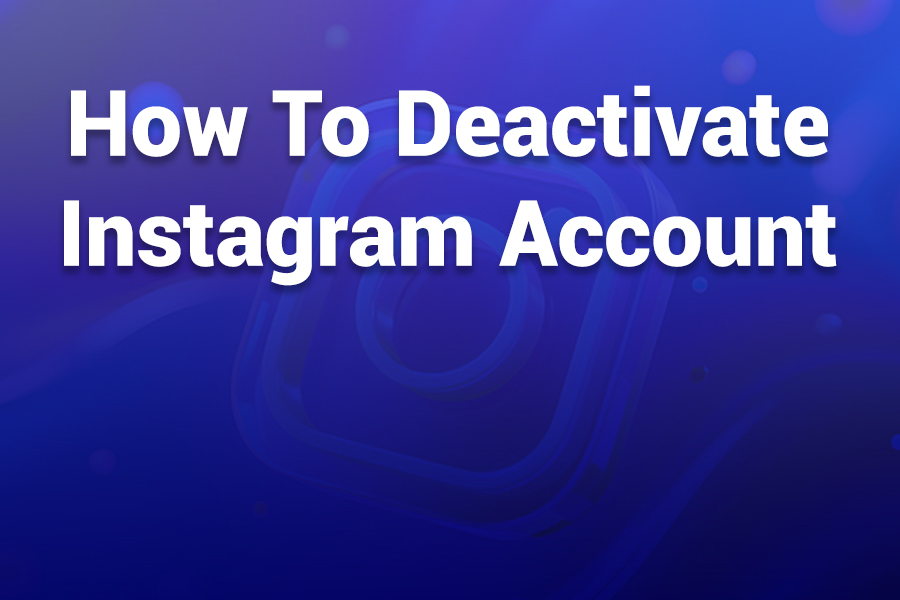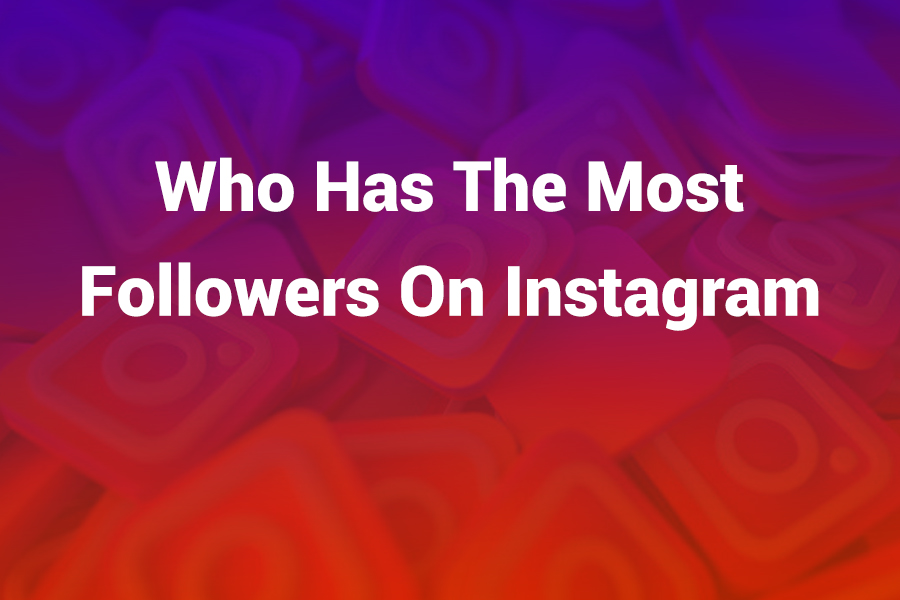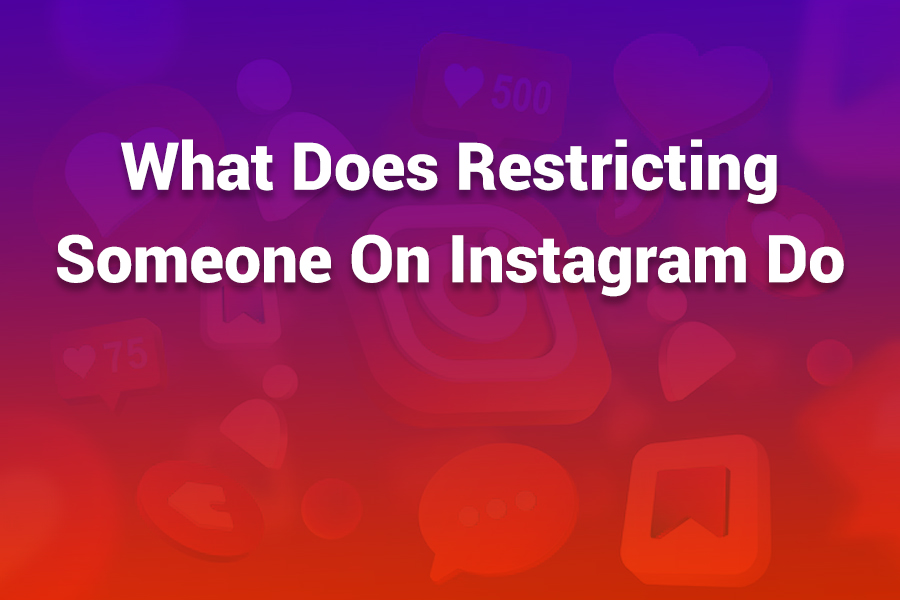
Restricting someone on Instagram offers a discreet way to limit interactions without outright blocking. It silences unwanted comments and messages while preserving your peace. But what exactly changes after you hit “Restrict”? Which features turn off, and how will the other person’s experience change?
In this article you’ll learn exactly what happens when you restrict someone, how to do it, use cases, and how Restrict compares to Block or Mute.
What Happens When You Restrict Someone
When you restrict an account, Instagram applies several behind-the-scenes adjustments to how that account can interact with yours. Importantly, the restricted person won’t receive a notification, so they remain unaware unless you reveal changes. Here’s what changes:
- Comments Become Hidden from Others
- The restricted user can still comment on your posts.
- Their comments are only visible to them, and to you. Other followers won’t see those comments unless you approve them.
- You receive no notifications when they comment.
- You can tap “See Comment” under their hidden comment and either approve, delete, or ignore it.
- Messages Go to Message Requests
- DMs from the restricted user no longer land in your primary inbox. They go into the Message Requests folder.
- You don’t get any notification for these messages.
- If you read a message, they won’t see a “Seen” receipt. From their side, it appears unread.
- To reply, you may need to unrestrict them, or respond via that requests thread without alerting them.
- Activity Status and Read Receipts Hidden
- The restricted person can’t see when you’re active or your “Last Seen” status.
- If you read their message, they won’t know.
- You effectively hide your online presence from them.
- Posts, Stories, Likes Remain Visible
- The restricted user can still see your posts, reels, and stories (unless you hide stories separately).
- Their likes on your content remain effective.
- Restrict does not remove them as a follower (unless they unfollow).
- Your feed still shows their posts (unless muted) — restrict doesn’t silence their content.
- No Notifications From That Person
- You won’t be alerted to their likes, comments, or direct interactions.
- Their activity drops off your notifications feed.
- It’s Private and Reversible
- Instagram never notifies the user that you restricted them.
- You can unrestrict at any time via their profile or your settings.
- Prior comments they made before restriction remain unchanged (visible to all as before).
In effect, restrict works as a soft barrier: the person can still see your presence and content, but their ability to engage publicly or receive feedback is muted.
Why Use Restrict Instead of Block or Mute
Instagram offers three main tools to limit interaction: Block, Mute, and Restrict. Each has a different effect. Knowing when to use Restrict matters.
| Feature | What It Does | When to Use It |
| Block | Completely cuts off the user — no profiles, posts, DMs, or visibility | When you don’t want any contact or risk of escalation |
| Mute | Hides their content from you (feed, stories), but they can still interact | When you want peace without cutting ties |
| Restrict | Limits their interactions (comments, DMs, status) without notifying them | When you want subtle control without confrontation |
With Restrict, you can keep someone in your network but manage their influence. If they’re a follower you can’t block easily—like a colleague or distant acquaintance—Restrict gives you a buffer. It’s ideal for handling trolls, mild harassment, or people whose tone you wish to moderate without making things obvious.
How to Restrict Someone on Instagram
You can restrict a user directly from their profile, through comment moderation, via DMs, or through your Privacy settings.
Via Profile:
- Go to the user’s profile.
- Tap the three-dot menu (⋯).
- Select Restrict.
- Confirm.
Via Comment Section:
- On one of their comments, swipe left (iOS) or tap and hold (Android).
- Tap the ⚠️ / Exclamation icon.
- Choose Restrict (username).
Via Direct Message:
- Open your chat with them.
- Tap their name at the top.
- Use the menu to select Restrict.
Via Settings (bulk restrict):
- Go to your profile → Settings & Privacy → “How Others Can Interact with You.”
- Tap Restricted Accounts.
- Search the username, then tap Restrict.
To unrestrict, reverse any of those steps and select Unrestrict instead.
How to Check Who You’ve Restricted
- Go to Settings & Privacy → How Others Can Interact with You → Restricted Accounts.
- You’ll see a list of all restricted users.
- You can unrestrict from there.
How to Know If Someone Restricted You
Because Instagram keeps this action discreet, there’s no direct “You’ve been restricted” alert. But these hints may indicate you’re restricted:
- You comment on one of their posts and your comment is nowhere to be found for others.
- Your DMs don’t show a “Seen” indicator even after they’ve read your message.
- You no longer see their online status or “Last Active,” even if before you could.
- When you view their comment, others don’t respond or like it.
None of these signs prove restriction definitively, but combined, they might suggest it.
Real-World Use Cases for Restrict
- A follower leaves borderline toxic remarks—but you don’t want to cut ties.
- A coworker with petty complaints, better managed quietly.
- A friend whose tone you want to temper without triggering drama.
- Influencers or community managers moderating comments without outright blocking.
Instagram introduced Restrict in 2019 to reduce online harassment and give users silent control tools.
Tips to Use Restrict Wisely
- Regularly review hidden comments. Tap “See Comment” to inspect and decide whether to approve or delete.
- Pair with story-hiding. If you don’t want someone seeing stories, hide them separately.
- Don’t forget mute. If their content annoys you, mute their posts and stories.
- Use it early. Don’t wait for escalation; restrict technical issues early to maintain peace.
- Be consistent. If someone is creating negative energy, don’t remove restrictions prematurely.
Limitations and Things Restrict Doesn’t Do
- It doesn’t stop them from following you (unless you block).
- It doesn’t hide them entirely — they can still view your posts or stories.
- It doesn’t cut off mentions or tags (though tagging suggestions may be less visible).
- It can’t prevent them from making new accounts to interact with you.
- It doesn’t block them from using old comments you wrote.
Comparison: Restrict vs Blocking in Practice
When you block someone, they lose all access: no profile, posts, stories, DMs, or mentions. It’s final and visible. With restrict, the other person sees almost nothing changed. They keep seeing your content; their comments appear to them, but not others.
You stay in control silently. For users you can’t or don’t want to block, restrict is a powerful middle ground.
Recent Trends & Stats
- Many users report Restrict helps reduce stress, since they no longer see negative comments or alerts.
- In community management, brands use restrict to quietly discourage trolls without harming public engagement.
- Reports suggest Instagram is expanding privacy tools to make features like Restrict more visible and useful.
- Surveys show that younger users value silent guardrails over aggressive blocking.
Final Thoughts
Restricting someone on Instagram gives you subtle control without drama. You hide their comments, mute message alerts, conceal your activity status, and preserve your peace without alerting them. You preserve a connection but manage its tone. For many, it’s the ideal tool to curb toxicity in a balanced way.
If you ever need help choosing between Restrict, Block, or Mute—or scripting a message when unrestricting someone—I’m happy to help.